The AltTextLab WordPress Plugin makes it easy to automatically generate alt text for all images on your website — both new uploads and existing media library files.
Install the plugin, connect your account, and start generating alt text effortlessly for SEO, accessibility, and content quality.
Installation
Install the plugin and connect it to your AltTextLab account using your API key.
In your WordPress dashboard, go to Plugins → Add New.
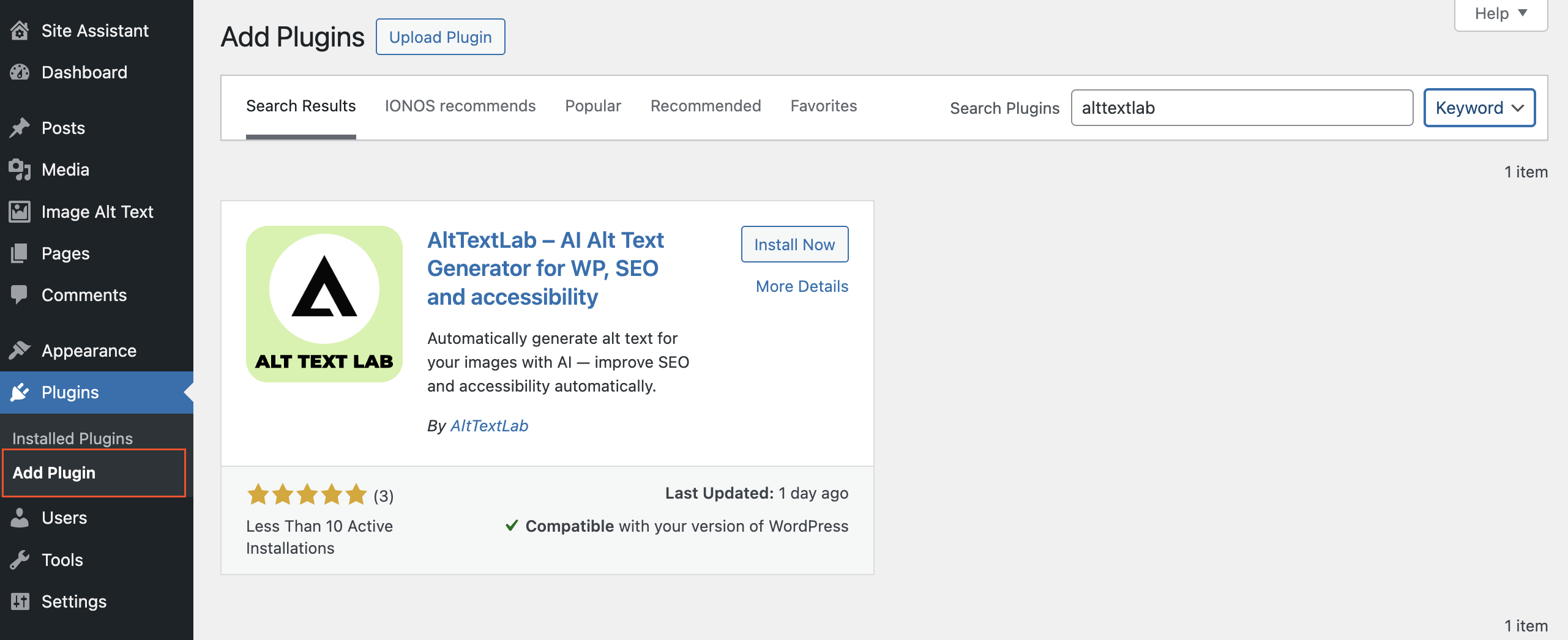
Search for AltTextLab.
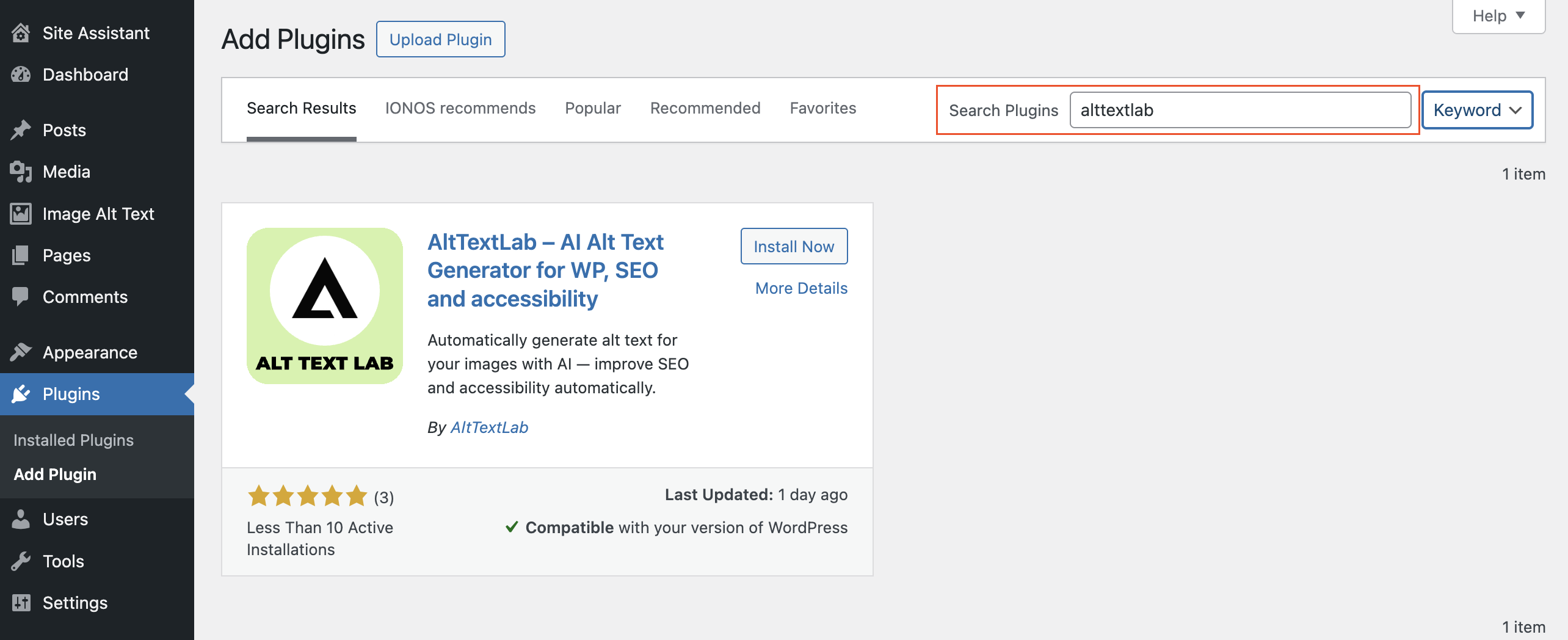
Click Install Now, then Activate.
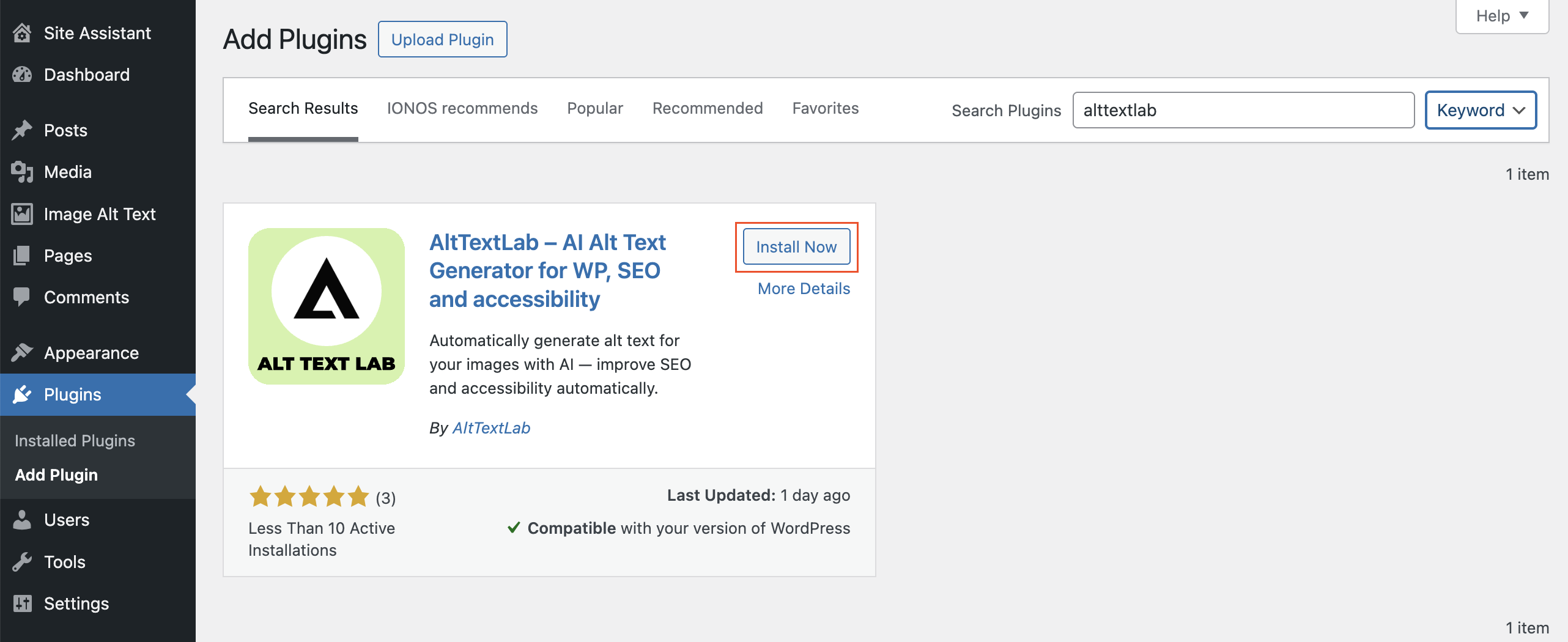
Open the plugin settings via Alt Text Lab → Settings.
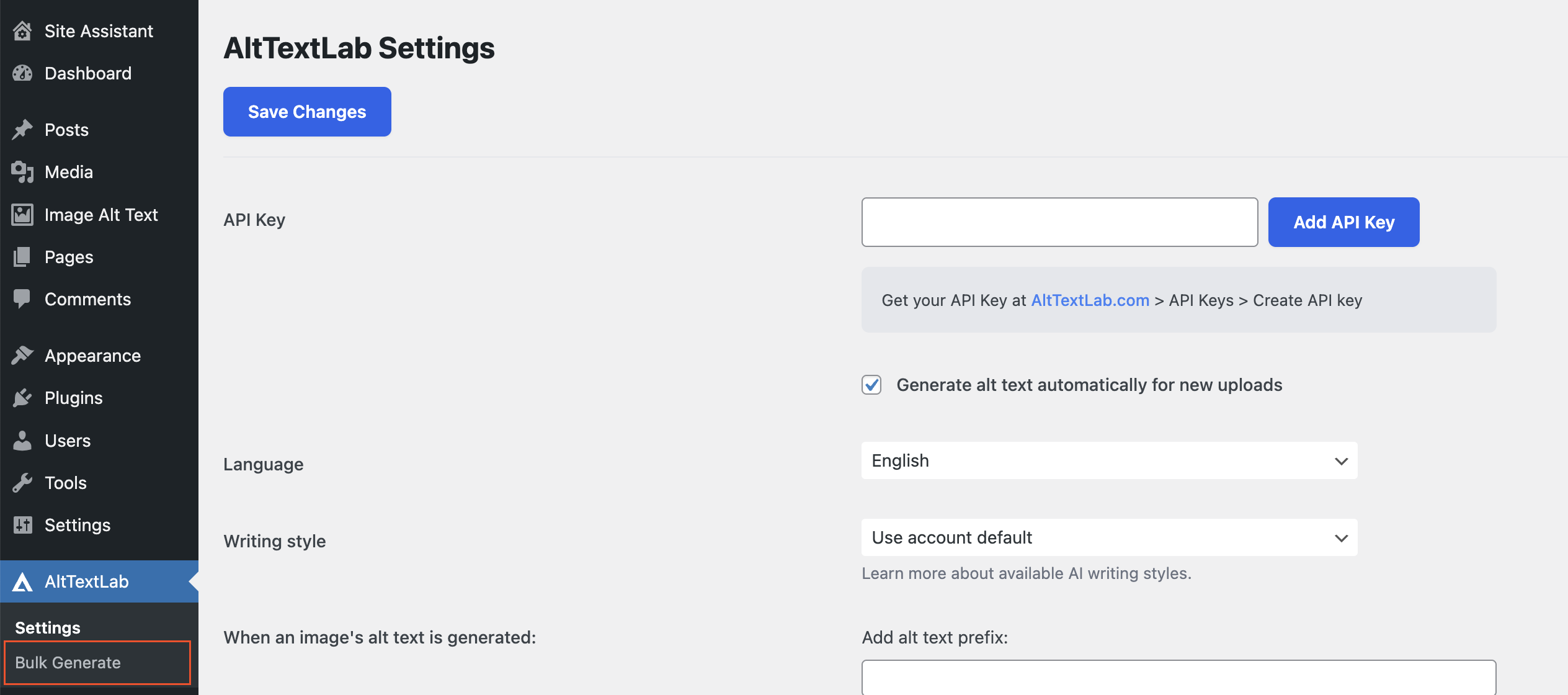
Paste your API Key into the corresponding field.
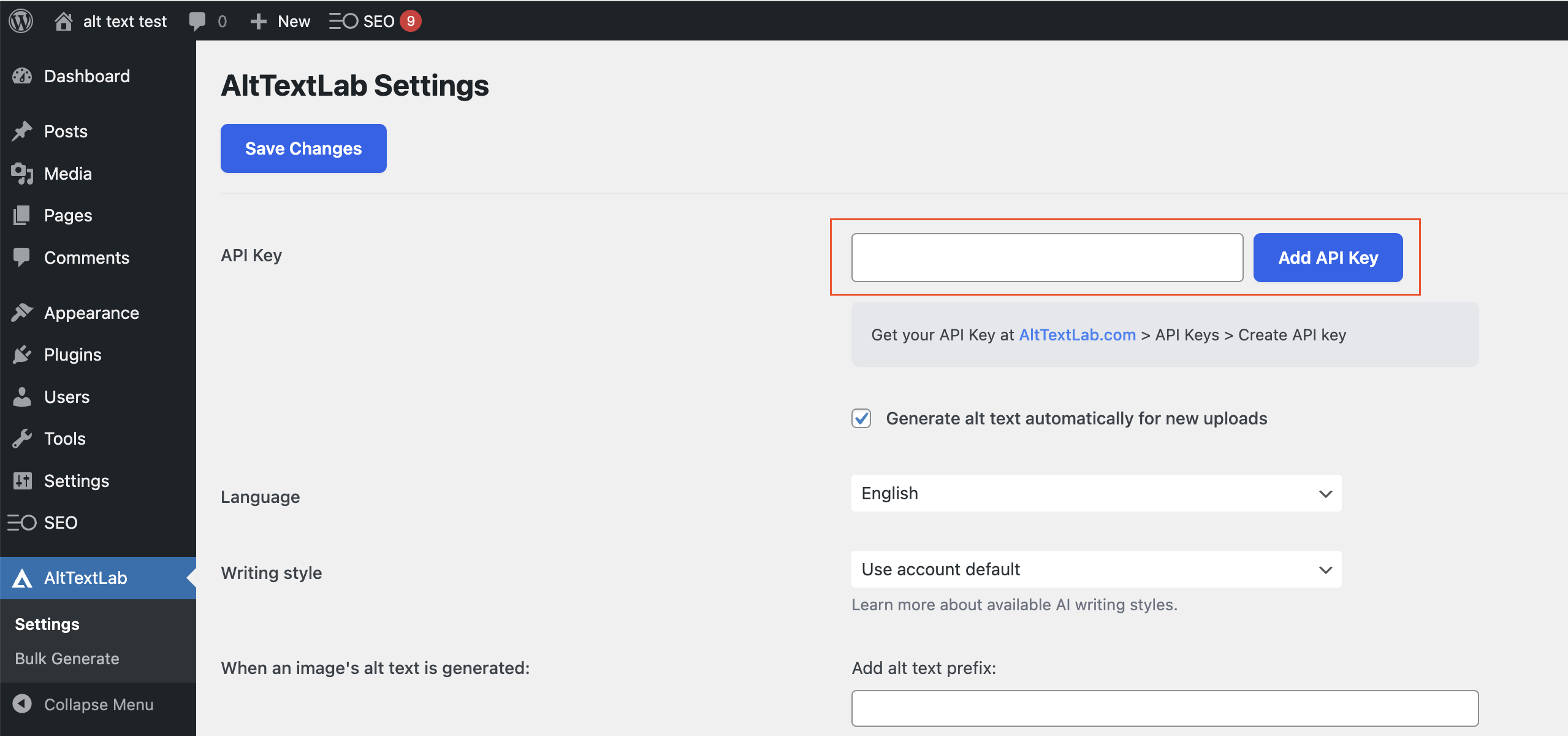
Once saved, your plugin is ready to start generating alt text.
Usage
The plugin works automatically and can process both new and existing images.
Automatic generation for new images
When you upload new images to your Media Library, the plugin automatically generates alt text for each image based on your settings.
Bulk generation for existing images
You can generate alt text for your existing media in two ways:
- Full media library processing
- Go to Alt Text Lab → Bulk Generate in your WordPress dashboard.
- This option allows you to scan your entire Media Library and generate alt text for all images.
- You can select which images to process and start bulk generation.
- Bulk Actions (for selective processing inside lists)
- Navigate to any list view: Media Library, Posts, Pages, or WooCommerce Products.
- Select one or multiple items using the checkboxes.
- In the Bulk Actions dropdown, select Generate Alt Text.
- Click Apply.
- Follow the instructions on screen to proceed with generation for the selected items.
Settings
Customize how the plugin works to fit your needs. Go to AltTextLab → Setting.
Available options:
- Generate alt text automatically for new uploads – When enabled, the plugin will automatically generate alt text every time a new image is uploaded to the Media Library.
- Language – Select the language in which the alt text should be generated.
- AI writing style – Control how detailed or minimal the alt text should be.
Choose between styles likedescriptive,neutral,matter-of-fact, andminimal.
Learn more about writing styles - Add alt text prefix – Optional text that will be automatically added at the beginning of each generated alt text.
- Add alt text postfix – Optional text that will be automatically added at the end of each generated alt text.
- Use the generated alt text as the image title – If enabled, the generated alt text will also be saved as the image’s title attribute in the Media Library.
- Use the generated alt text as the image caption – If enabled, the generated alt text will also be saved as the image caption.
- Use the generated alt text as the image description – If enabled, the generated alt text will also be saved as the image description field.
- Use focus keyphrases to generate alt text when they are provided – If enabled, the plugin will use focus keyphrases from supported SEO plugins to improve the generated alt text relevance.
Supported SEO plugins: Yoast SEO, RankMath, AllInOne SEO, Squirrly, SEOPress, SmartCrawl Pro. - This site is reachable over the public internet – If enabled (default), the plugin will access your images using their public URLs.
If your site is private, password-protected, or running locally (e.g. localhost, staging server), uncheck this option to allow the plugin to upload images directly for processing instead of using URLs. - Cancel alt text generation if it takes more than X seconds – Set the maximum time allowed for generating alt text per image.
If the generation process exceeds this timeout, it will be automatically cancelled to avoid delays. - Logs – Displays internal logs related to recent plugin operations (useful for troubleshooting).You can clear the logs anytime by clicking Clear Logs.
WooCommerce Alt Text Integration
AltTextLab fully supports WooCommerce stores and includes special features for generating highly relevant alt text for product images.
When WooCommerce integration is enabled, the plugin activates E-commerce mode, allowing AI to use product metadata for better alt text generation.
Learn more about E-commerce mode
WooCommerce Alt Text Settings
You can fine-tune what product information is used in alt text generation:
Available options:
- Use product name for generating alt text – Adds the product name (e.g., "Air Max 90", "iPhone 15") into the generated alt text to make it more specific.
- Use product brand for generating alt text – Includes the product brand (e.g., "Nike", "Apple") into the alt text.
If multiple brands are selected for a product, only the first one will be used. - Use product color for generating alt text – Adds product color (e.g., "red", "charcoal gray") into the generated text when available.
You must specify the WooCommerce attribute slug where color information is stored.
Example:custom_color - Use product material for generating alt text – Adds product material (e.g., "leather", "cotton") into the alt text for more detail.
You must specify the WooCommerce attribute slug where material information is stored.
Example:material


